How To Add Payment Method On BitNasdaq App Guide
秋名山
Updated at: 2 months ago
How To Add Payment Method On BitNasdaq, App Guide
Adding a payment method to your BitNasdaq P2P account is essential for easy and safe transactions. Follow this step-by-step guide to set up your preferred payment option.
Step 1: Open the BitNasdaq App
Launch the BitNasdaq app on your mobile device. On the homepage, locate and tap the P2P tab to access the peer-to-peer trading section.
Step 2: Access Your Profile
Once inside the P2P dashboard, tap on your Profile icon in the bottom right corner to navigate to your account settings.
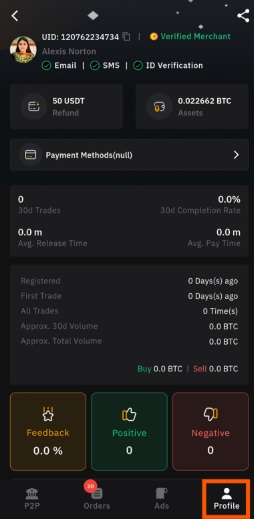
Step 3: Navigate to Payment Methods
In the profile settings, locate and tap on Payment Methods to begin adding a new payment method.
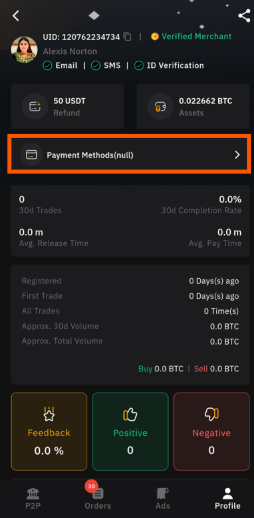
Step 4: Add a Payment Method
Tap on the Add a Payment Method button to proceed with the setup.
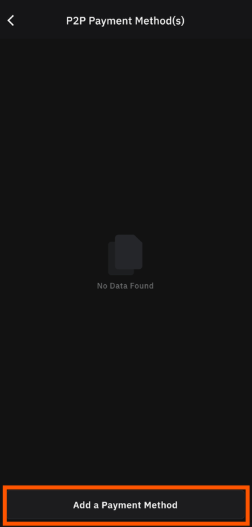
Step 5: Choose a Payment Method
You will see a list of recommended payment methods. Select your preferred payment option from the available choices.
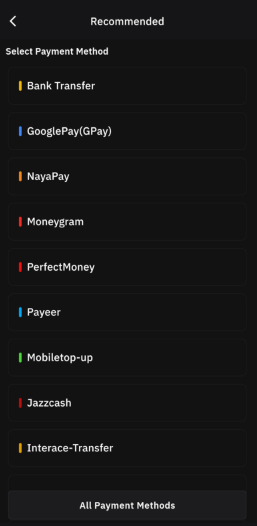
Step 6: View More Payment Methods
If your preferred payment method isn’t listed among the recommendations, tap All Payment Methods to access a complete list of available options.
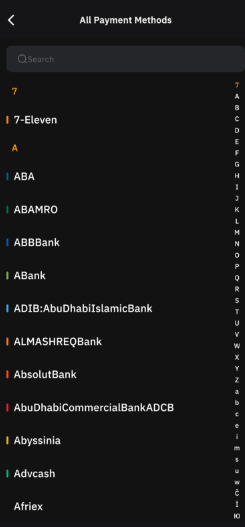
Step 7: Enter Payment Details
Once you have selected a payment method, enter the required details carefully. After filling in the necessary information, tap Confirm to proceed.
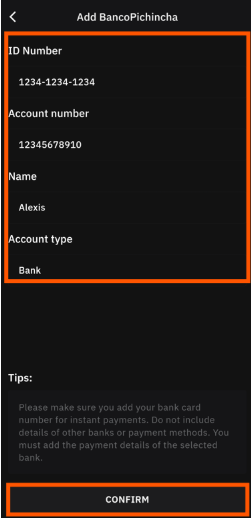
Step 8: Verify Your Payment Method
For security purposes, enter your Funds Password or your Google Authenticator code to finalize the process.
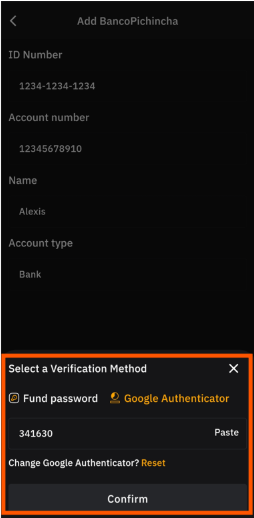
Step 9: Completion
That’s it! Your payment method has been successfully added to your BitNasdaq P2P account, allowing you to make simple transactions.
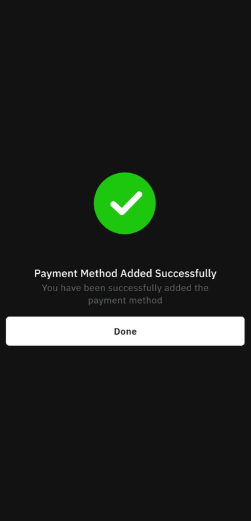
Happy Trading!
You're now ready to trade with ease. Enjoy secure and efficient P2P trading on BitNasdaq!