How to reset google authentication for Bitnasdaq account
Kaleigh Sybert yssS
Updated at: 2 years ago
How to Reset Google Authentication for Bitnasdaq Account
If you want to reset your Bitnasdaq account's Google authentication, then follow the below mentioned step-by-step guide.
Note: For your security measures, account withdrawals, P2P trading, and payment services will be suspended for 24 hours after Google Authentication has been reset.
If you are looking to change your Google verification and you have access to your Bitnasdaq account and to your Google Authentication app:
1) Go to our website homepage at www.bitnasdaq.com 2) Log into your Bitnasdaq account 3) Once logged in, click on the Profile Icon 4) From the dropdown menu, click the Security section
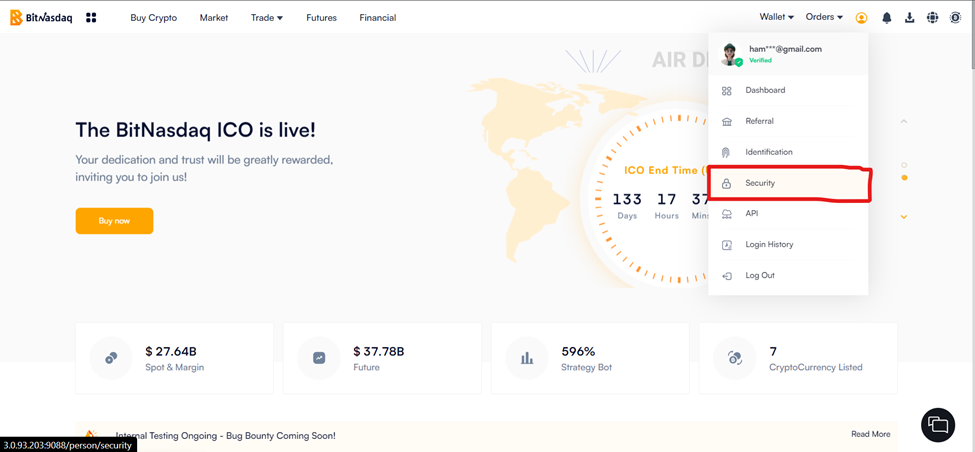
5) On the security page, go to the Google authentication section 6) Click the Change button next to Google authentication
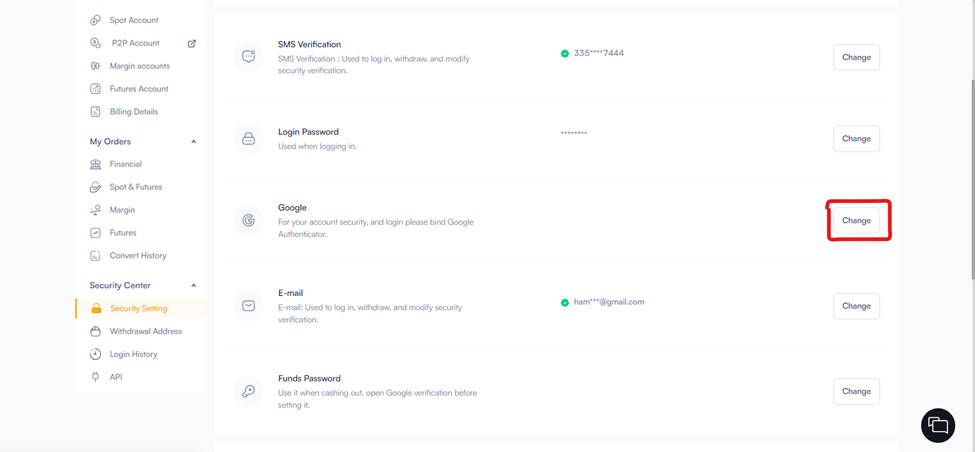
Note: For your security measures, account withdrawals, P2P trading, and payment services will be suspended for 24 hours after the account Google Authentication has been reset.
7) On the page under the “Binding Google Authenticator” there will be a QR code.
8) So now, Scan that QR code with your Google Authenticator app.
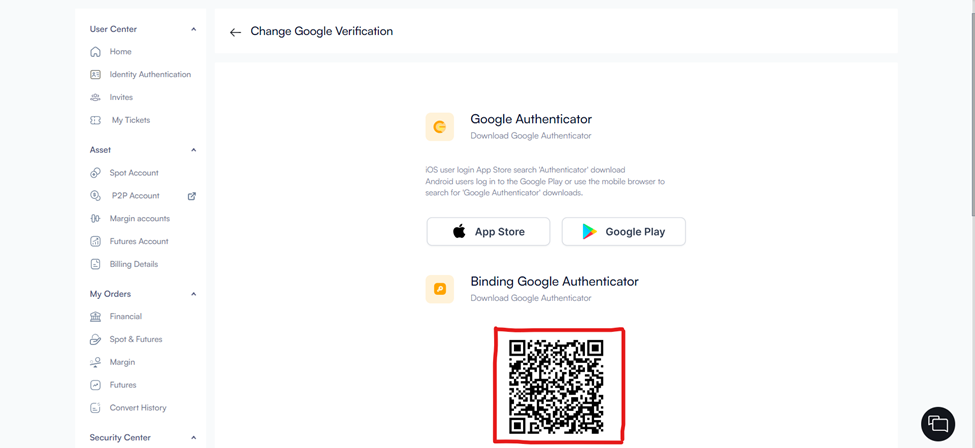
9) Once scanned, Add the Code from your authenticator app into the prompt.
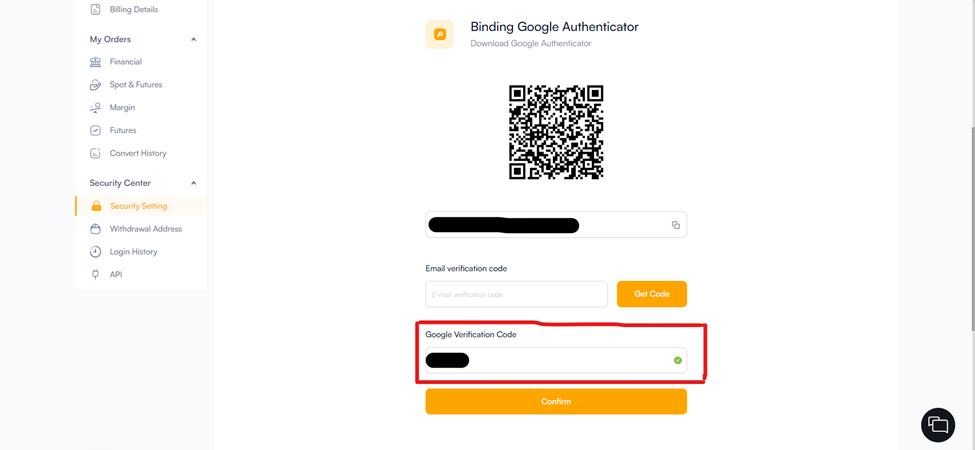
10) Here you also have to confirm your 2FA, and Get Code for your registered email.
11) Enter the code sent to your registered email address.
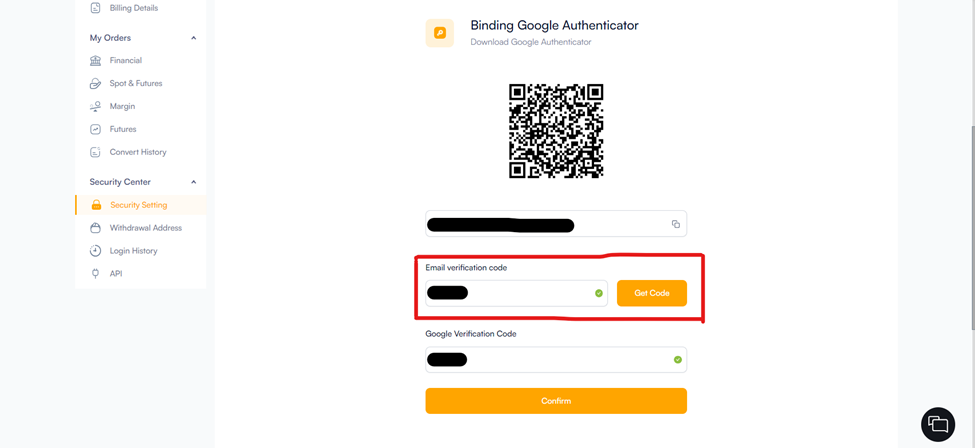
12) Now, Click the Confirm button and your Google Authentication has been changed successfully.
